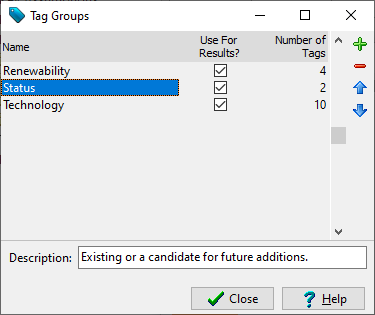
See also: Tagging Branches, Tags
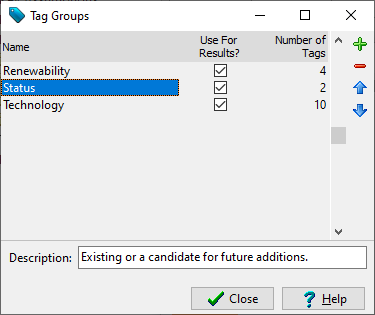
Use the Tag
Groups screen ( ) to view, edit and organize
groups of tags in a LEAP area. For example. you can make groups
denoting policies, sectors, power plant technologies, etc. Use this
screen to specify named groups of tags and specify which groups will be
used as an extra dimension for displaying results in the charts and tables
shown in Results View. The
Number of Tags column shows you how many tags are in each group.
) to view, edit and organize
groups of tags in a LEAP area. For example. you can make groups
denoting policies, sectors, power plant technologies, etc. Use this
screen to specify named groups of tags and specify which groups will be
used as an extra dimension for displaying results in the charts and tables
shown in Results View. The
Number of Tags column shows you how many tags are in each group.
Click on a tag group to edit its name, while at the foot of the screen
you can enter a longer description. Use the Add
( )
button to add a group and the Delete
button (
)
button to add a group and the Delete
button ( ) to delete a
group. Use the Up (
) to delete a
group. Use the Up ( )
and Down (
)
and Down ( ) buttons to reorder
groups.
) buttons to reorder
groups.
If you want to use tags as an optional dimension in the Results View screen, then put a check in the Use For Results column. When using tags for viewing results, each branch must only be tagged with a single tag from any one tag group. Once you have created tags at different branches, you can use Tags as an additional selectable dimension in your Results View charts and tables.