LEAP Registration
Introduction
When initially installed, LEAP operates in evaluation mode. This mode allows you to test out LEAP, albeit with certain options disabled such as saving data and opening different areas.
All long-term users of LEAP are expected to obtain a license to use LEAP. SEI makes LEAP available for free to academic organizations, NGOs, and not-for-profit government agencies in low-income and middle-income economies and in most small island developing states (SIDS), and also to properly accredited students worldwide. SEI offers a range of different licenses to all other types of users. Please see the LEAP website for more information on how to apply for a LEAP license including its full terms of use.
Please note that we receive a lot of applications for LEAP licenses and it can take some time to review and approve these requests. Typically we try to process requests in about a week, but it may sometimes take longer than this.
Register Online
Once you have applied for and been granted a LEAP license, go to the Help: Register Online screen in LEAP and enter the same user name (email address) and password that you use to login to the LEAP website. If you have an active valid license, this will fully enable your copy of LEAP. If you have forgotten your password for the LEAP website, you can request a new password. If you do not have an active valid license, LEAP will invite you to visit the LEAP website to apply for one.
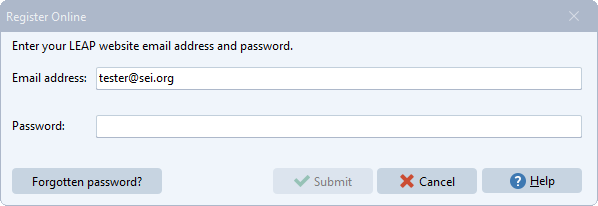
Register Offline
If you are attending a short-term LEAP workshop, your instructor may provide you with a special offline user name and registration code. You can enter these via the Help: Register Offline menu option. These codes do NOT require that you to first register as a member of the LEAP website but they typically only work for a few weeks. Do NOT use Register Offline if you already have applied for and been granted a LEAP license. Instead, use Register Online.
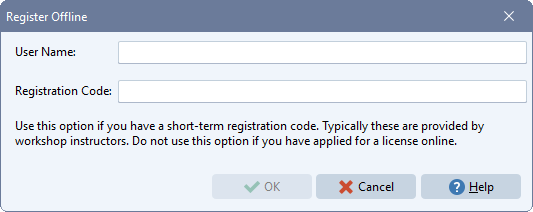
Online Connection to Server Required
Once LEAP is unlocked, LEAP will periodically connect with the LEAP server. It does this to check that your license is valid and to alert you if any software updates are available. A connection to the server is required at least once per month. You can use LEAP when offline but this is not recommended and LEAP will alert you after 10 days of being disconnected. After more than 30 days of being disconnected, LEAP will not operate until such time as an internet connection is established. If you are running LEAP behind a firewall that blocks it from accessing the Internet, you will need to talk to your IT team to make sure that LEAP is allowed to connect online. Online connectivity is also needed for certain other functionality, such as accessing the help system, accessing data on the LEAP Cloud Data Server (LCDS), and for accessing the LEAP area and plugin repositories (coming soon).
Tip: "Socket" error messages in LEAP are an indication that LEAP is being blocked by a firewall from connecting online.