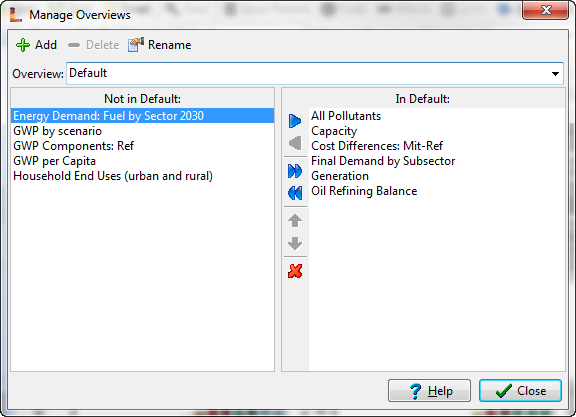
See Also Overviews View
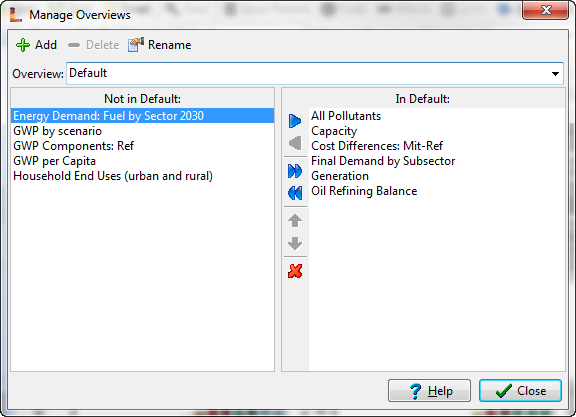
Use the Manage Overviews screen (accessed from the Overviews View toolbar) to add ( ), delete (
), delete ( ) and rename (
) and rename ( ) overviews, Each overview is simply a named set of favorite charts and tables. You can create as many Overviews as you wish. Use the Overview selection box to select which overview you wish to manage, and then use the two panes in the bottom part of the screen to select and organize the favorite charts to be included in the Overview. When you click the close button, the edited overviews will be displayed on screen in the Overviews view. For any given Overview you can select the favorites to be included using the two pane display. The pane on the left lists All Favorite charts, while that on the right shows the favorites currently included in the selected Overview.
) overviews, Each overview is simply a named set of favorite charts and tables. You can create as many Overviews as you wish. Use the Overview selection box to select which overview you wish to manage, and then use the two panes in the bottom part of the screen to select and organize the favorite charts to be included in the Overview. When you click the close button, the edited overviews will be displayed on screen in the Overviews view. For any given Overview you can select the favorites to be included using the two pane display. The pane on the left lists All Favorite charts, while that on the right shows the favorites currently included in the selected Overview.
A toolbar between the two panes is used to add ( ) and remove (
) and remove ( ) favorites or add all (
) favorites or add all ( ) or remove all (
) or remove all ( ) favorites. Use the up (
) favorites. Use the up ( ) and down (
) and down ( ) buttons to change the display order of the favorites in the selected Overview. Favorites are displayed in order from left to right and from top to bottom in the Overviews view. Use the delete button (
) buttons to change the display order of the favorites in the selected Overview. Favorites are displayed in order from left to right and from top to bottom in the Overviews view. Use the delete button ( ) to permanently delete a favorite from the All Favorites list. This will also delete the favorite from any other overviews that use it. Deleting favorites only erases chart settings it does not delete any data or results.
) to permanently delete a favorite from the All Favorites list. This will also delete the favorite from any other overviews that use it. Deleting favorites only erases chart settings it does not delete any data or results.