Next, select the Transformation module for which you wish to calculate an optimal capacity expansion pathway. Typically this will be the module in your LEAP data set that deals with electricity generation. Transformation modules are listed immediately below the top level Transformation branch in the LEAP tree structure (visible in the Analysis View).
Create and select a new scenario in the General: Scenarios screen or select an existing scenario that will be calculated using the optimization methodology.
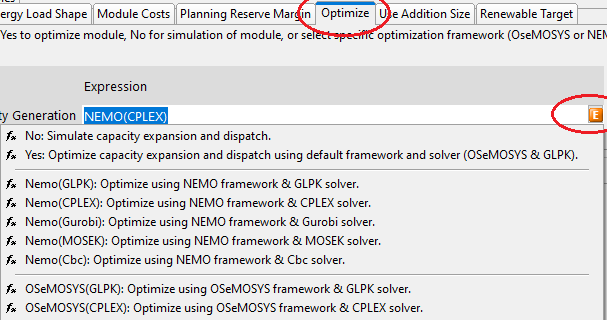 Select
the Transformation module where you wish to set up an optimization
calculation, and then go to the Optimize variable
located at the module branch and set its value to Yes
(to use OSeMOSYS/GLPK) or
use one of the other functions to specify a different framework and
solver. For example, you might enter NEMO(GLPK)
or NEMO(CPLEX). Use
the orange Exp button (
Select
the Transformation module where you wish to set up an optimization
calculation, and then go to the Optimize variable
located at the module branch and set its value to Yes
(to use OSeMOSYS/GLPK) or
use one of the other functions to specify a different framework and
solver. For example, you might enter NEMO(GLPK)
or NEMO(CPLEX). Use
the orange Exp button ( )
in the data entry table to quickly choose a framework and solver from
among those installed (as shown on right). Note that you cannot
conduct optimization calculations for Current Accounts.
)
in the data entry table to quickly choose a framework and solver from
among those installed (as shown on right). Note that you cannot
conduct optimization calculations for Current Accounts.
Once you have switched on optimization you will see a number of new variables displayed for each process in the optimized module. In addition, some variables used for LEAP's simulation and accounting methods (like Endogenous Capacity) will no longer be available. Make sure you input the minimum level of data required for an optimization calculation within these variables. Optimization calculations generally require more supporting data than LEAP’s basic simulation and accounting methods. In particular you need to specify process efficiencies and availability rates, unit capital costs, fixed and variable operating & maintenance costs, and (where appropriate) fuel costs. Most of these data values are specified at or below the processes listed under the selected Transformation module. If you are analyzing GHG or local air pollution emissions and wish to consider an optimal system that takes into account pollution damage costs then you will also need to specify emission factors and pollutant externality values. Emission constraints and externality costs are entered under the top-level Effects tree branch. If that branch is not visible, return to the Optimization tab of the General Settings screen and make sure Include Emissions Constraints is selected.
When using
NEMO you can also specify Transformation processes to model energy
storage. These special types of processes are represented in
the LEAP Tree by a battery icon ( ).
Note that energy storage modeling is only supported when using NEMO.
It is not supported either when using LEAP's accounting and simulation
methods or when using LEAP with OseMOSYS. Energy storage processes
also require some additional data to be specified such as Starting
Charge, Minimum
Charge, and Full
Load Hours.
).
Note that energy storage modeling is only supported when using NEMO.
It is not supported either when using LEAP's accounting and simulation
methods or when using LEAP with OseMOSYS. Energy storage processes
also require some additional data to be specified such as Starting
Charge, Minimum
Charge, and Full
Load Hours.