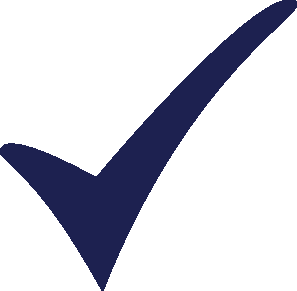Topic: LEAP error after daily reboot Subscribe | Previous | Next
Valerie Choy 6/24/2010
3965 Views Hi,
Every morning after I have inputted some new information in LEAP and tried to calculate results, LEAP will give me this error message:
Error Type: EDatabaseError
Error Message: Dimensions: Cannot modify a read-only dataset
After which, I was not able to calculate the results of any branch unless I re-install LEAP (which I have done once). What can be causing this error and is there another solution to this? Thanks.
Valerie
1 Like 3964 Views Hi Valerie,
This problem may be due to whether you have full read/write access to the LEAP settings folder on your PC. This issue seems to occur occasionally on Windows Vista and Windows 7 PCs.
I suggest first trying to change settings on your current folders:
Locate the folder:
C:\ProgramData\LEAP Settings (on Vista and Windows 7)
For more information on folder structure, see the documentation in the user guide: http://tinyurl.com/2c4bapc
It may be hidden on your PC in which case you will need to change your Windows settings to show hidden files and folders. You can do that in Windows Explorer by going to menu Tools: Folder Options. Select the View tab and make sure hidden files and folders are visible. If you can’t see a menu, you may need to click the “Organize” button.
You should then be able to navigate to the above folder. You can then change the settings for the _Dictionary folder. Highlight it, click properties and change the Security settings. Edit these to make sure that standard users have full access rights to that folder.
These settings really should be OK anyway, but this is worth a try!
• If the above does not work I suggest deleting the LEAP Settings folder and then reinstall LEAP from scratch using the latest download. Doing that will not delete your data. However, it's always good to make a backup copy of your LEAP Areas folder.
• NB: when installing and running LEAP make sure you have full admin rights on the PC where you are installing LEAP.
Finally, if all of the above has not solved the problem I suggest changing the User Account Control (UAC) Settings on your PC (if using Vista or Windows 7). I suggest you temporarily switch off UAC (from the Windows Control Panel). If LEAP then runs OK you can switch UAC back on and gradually try setting an increased level of security in the UAC settings.
Please do let me know if any of the above works for you.
Best,
Tory