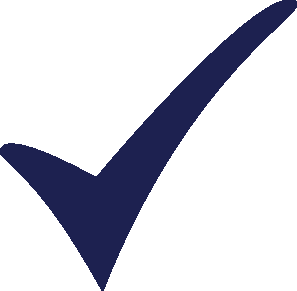Topic: Importing hourly shape data from an excel file Subscribe | Previous | Next
Stuart Bannister 6/2/2016
1 Like 126 Views Dear All,
I am trying to import hourly shape data for a whole year. I have already defined the time slices to account for the 8760 hours.
I have the kWh data and % of peak data in the excel sheet. When I try to import the data it is not reading my excel file. How do I get it to read the data from the excel file. I used the sample load data as my guide but it still will not import my data.
I using the most current version of LEAP.
Kind regards,
Stuart Bannister
125 Views Hi Stuart,
Can you lay out the exact steps which you have taken to try importing the load information from Excel, as well as the error message which is displayed when the import fails?
Also, which sample load data are you referring to?
Thanks,
Taylor
118 Views Hello Taylor,
The steps are given below:
1.I open the Microsoft Excel file that contains the hourly load data.
2. Next I go to the general tab under yearly shapes, I click Import Hourly Shape and a tab comes up called " Import annual load data into yearly shape". Under Import Values I select "Peak Load Shape (% of Peak) and name it System Load Curve. The Excel range does not allow me to select kWh. Nothing is shown in the drop down bar. Finally I select the Year 2014.
3. I click ok and nothing happen. It goes back to the Yearly Shapes.
I tired using the sample load data excel file found in the optimization exercise but that does not work either. Is there a particular code that allows LEAP to import the data from excel or once the excel file is open LEAP should be able to import the data?
Kind regards,
Stuart
117 Views Hi Stuart,
In your first step, are you referring to an MS Excel file which you have created yourself? Have you assigned a name to the contiguous range of cells in your workbook which contain your hourly load information?
The "Import Hourly Shape" dialog is designed to read from named ranges in open Excel workbooks. In the sample spreadsheet from the optimization exercise, there is a named range entitled "kWh". To assign your own names to ranges, please follow these instructions:
https://support.office.com/en-us/article/Define-and-use-names-in-formulas-4d0f13ac-53b7-422e-afd2-abd7ff379c64
Once you've done that, then you should see a list of names appear in the drop-down Excel range menu when you try to import your hourly data.
You also mention that you are unable to import the load data from the sample document provided for the optimization exercise. Does this mean that you can not view the "kWh" range in this workbook during the import process?
Hope this helps,
Taylor
*Side note* LEAP's interaction with Excel is enabled by a part of the Windows OS. This means that performing import/export operations using Excel will only work on modern *full* Windows installations (i.e. not "starter" versions of Windows, not Mac or Unix).
108 Views Dear Taylor,
Thank you very much for your assistance.
The assigning of a domain name to the data in Microsoft Excel worked. As LEAP was able to then recognize the data and import the Hourly Load Shape.
Kind regards,
Stuart
Hi Stuart and Taylor
I have similar question with Stuart's, and thank you so much, the answer from Taylor about "names in formula" solved my question too.
The answer's lied on "Define a name for a cell or cell range on a worksheet" at Taylor's link below.
The answer's lied on "Define a name for a cell or cell range on a worksheet" at Taylor's link below.
Kind Regards,
Tri Ilham