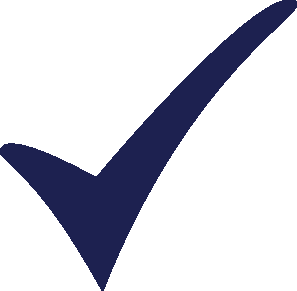Topic: LEAP TRAINING Subscribe | Previous | Next
Hello guys,
Can someone please explain to me this interface I'm always seeing when entering growth rate.
For instance: The energy intensity of electric and gas stoves is expected to decrease by half a percent every year due to the penetration of more energy-efficient technologies.
while doing this I'm always seeing this message: ''A valid expression in the Expression Builder has not been submitted. If you continue, that text will be lost. Are you sure you want to continue? Yes or No?'' As always I'm pushing yes. Because the thing is while entering this data I first select the data at the expression field and then type the growth rate. And this is what I get after pushing yes:
Branch Fuel 2010 Value Expression Scale Units Per
Electric stove Electricity 400.00 Growth (-0.5%) Kilowatt-hour per household
And the weird thing is if I don't select the data at the expression to avoid that ''that text will be lost'' message; by writing just beside the data at the expression field; well I just get another message and different result as follow:
For instance for natural gas:
Branch Fuel 2010 Value Expression Scale Units Per
Natural gas Electricity 60.00 Growth (-0.5%)60 Kilowatt-hour per household
and this is the new message: Invalid expression
Branch: Demand\household\Urban\Electrified\Cooking\Natural Gas stove
variable: Final Energy Intensity
Scenario: Reference
Year: 2001
Expression: Growth(-0.5)60
Well in my opinion this expression is correct Growth (-0.5%) but can someone please explain to me the real meaning of these messages. Thanks in advance guys.
Hi Nfamory - sorry about this, I know these message windows can be confusing.
The window you are referring to (with the Yes/No option) often appears while working within the Expression "Builder" tab (i.e. the third tab from the left, in the bottom of the screen in Analysis View). If you have this tab open and are writing an expression inside it, be sure to click "Submit" to submit the expression once you are finished.
If you are instead writing your expression into the space above this (i.e. the expression field, immediately to the left of where you select units and scaling factors for your expressions), be sure that you *do not* also have the Expression Builder tab open, in the space below. When you are done typing the expression, press Enter.
In any case, LEAP cannot understand the expression "Growth(-0.5%)60", but you may freely modify it by removing the trailing "60".
Taylor