Topic: How to run the script for calculating decomposition analysis in LEAP Subscribe | Previous | Next
Nnaemeka Emodi 4/25/2018
1 Like Hello,
Please, can anyone advise me on to find the "Advanced: Run Common Script" menu in LEAP?I have checked all over the LEAP model but can't find it. Thank you.
Best Regards
Nnaemeka.
1 Like Hi Nnaemeka,
Attached is a screenshot showing how to access the common scripts. Another way to do this is through the "Advanced: Edit Script" menu where you can click on "Open" to view the common scripts.
Thanks,
Emily
1 Like Dear Emily,
Thank you for your reply. The advance button is not showing in my version of LEAP as shown below. Is there a way I can make it show up?
Best Regards
Nnaemeka.
1 Like First, please make sure you have the latest version of LEAP before testing this script (LEAP v2018.1.8). If you are not seeing the Advanced menu, that is likely because you are using the 64-bit version and a special scripting control has failed to register. If so, either try using the 32-bit version of LEAP, or do a full download and reinstall of the latest 64-bit version.
1 Like Dear Charles,
Thank you for your message. I actually have the latest version which is v2018.0.18, 64-Bit. Do I reinstall it again?
Best Regards
Nnaemeka
1 Like Hi again - do you know If you installed that from scratch (ie a full download) or if you used the "Check for Updates" feature in LEAP to get it? if the latter, that may explain why the script control did not register. But either way, there are two possible ways to fix this:
1. Use the 32-but version instead, or
2. Manually register the script control for the 64-bit version. You can do that by
a) opening a command prompt with admin rights from the Windows Start Menu.
b) navigating to the 64-bit LEAP program folder. Normally you type cd \program files\LEAP
c) issue command:
regsvr32 tsc64.dll
If this fails, check that you can find the file tsc64.dll in the program files\LEAP folder.
Hope this helps!
Charlie
1 Like Dear Charles,
I installed the 32-Bit version of the LEAP and the Advance button is now available. However, when I try to run the script, I get the following error message: "LEAP Automation Error" "SetActiveScenario: Invalid scenario: Mitigation". When I try it with the Freedonia example, it works fine. But with my model (which is a regional model), it keeps giving me the error message. What can I do to resolve this issue?
Best Regards
Nnaemeka
3 Likes I'm sorry - I left out some crucial information. The script is so far set up to work with two scenarios named "reference" and "mitigation". If you are using an area other than Freedonia, you can edit the names of the scenarios in the .vbs file. You can edit it using any text editor, like Windows Notepad. Look in lines 23 and 24 of the code. i will update the script to work more automatically with any area soon.


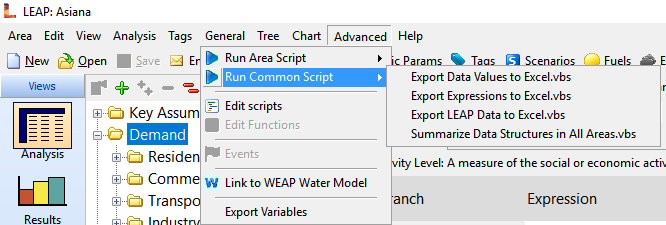
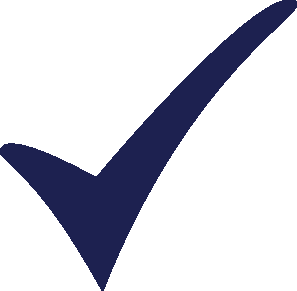
.jpg)
