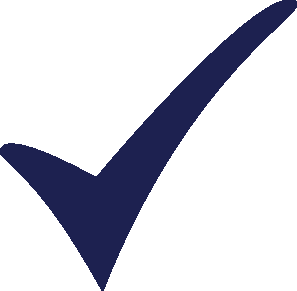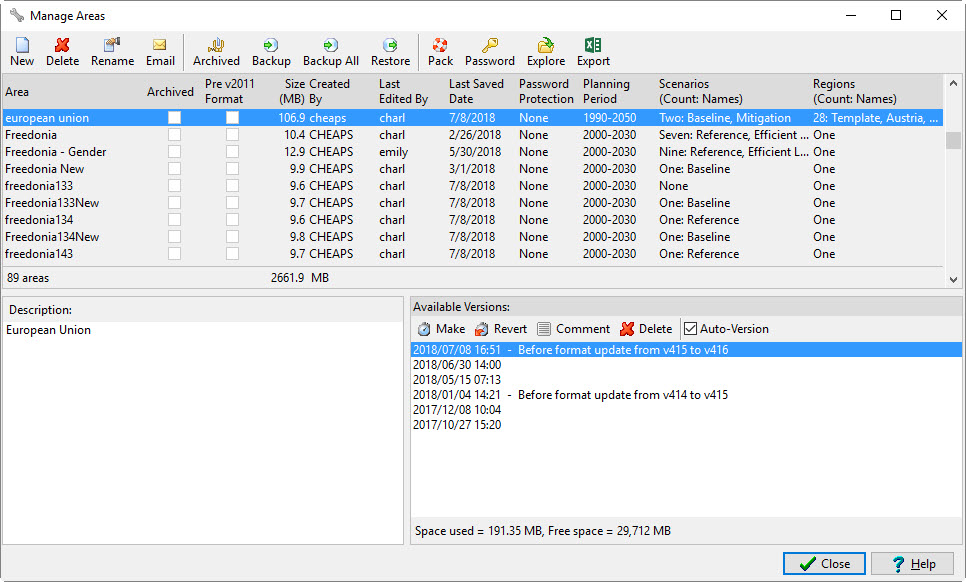Topic: Opening LEAP files Subscribe | Previous | Next
Claudynne Marchadesch 7/7/2018
Hi! I'm an undergrad student and I'm fairly new to LEAP IBC. I've recently received some training but only with leap files. How do i open .nx1 files in LEAP?
1 Like
Hi Claudyne,
>> I've recently received some training but only with leap files. How do i open .nx1 files in LEAP?
The short answer is you don't! (Or rather you really should not - please!).
Each LEAP area is normally stored under the My Documents\LEAP Areas folder. This folder contains .nx1 files, which are individual tables within an overall LEAP area. It also contains various .txt and .ini files as well as various .bin files that store the results calculated for each region and scenario. It may also contain any subsidiary files like Excel spreadsheets that you choose to store along with your area.
These individual files (like the .nx1 files) should never be opened individually or edited outside of LEAP. Editing one file might corrupt the whole LEAP area.
Instead, just run LEAP and use the Area: Open menu to open different LEAP areas. You can back up a whole LEAP area using the Area:Backup menu option.
This creates a ".leap" data file. You can then save that or send it to someone as an email attachment.
You can install that file into another computer using LEAP by simply double-clicking it.
Thereafter it will be available for use from the Area: Open menu.
FYI a ".leap" file is really just a .zip file with the extension changed.
That zip file contains a copy of all of the data files in your LEAP area. It is good practice to use .leap files to send your LEAP data sets to others as doing show ensures that you have a complete area - with all the data files needed.
By the way, you may also want to take a look at the Area: Manage Areas screen which lets you manage the areas installed on your PC. See screenshot...