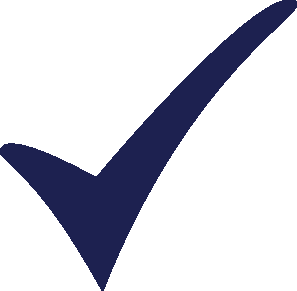Topic: LEAP on Mac Subscribe | Previous | Next
Hady Soliman 9/7/2018
Hey everyone,
I was wondering if there are any updates for using LEAP on a Mac. People who have succeed in installing LEAP on a Mac using WineSkin was several years ago. In these years, there have been newer versions of WineSkin and newer updates for Mac's operating system. Therefore, it is not working.
I also don't have VMware or Parallels.
I also don't have VMware or Parallels.
How can I use LEAP?
I'm afraid not. LEAP is not natively supported on a Mac. It is really only designed for Windows computers and we don't have any plans to develop a Mac version I'm afraid. I also haven't tried with Wineskin or Winebottler any time recently. I understand they have changed quite a bit in the last few years (as has Mac OS) so it may not be possible to go down this route.
I really don't recommend this option anyway. Even if you could get LEAP running natively on the Mac, you would be left without any connection to other apps like Excel and PowerPoint since they really on the Windows Common Object Model (COM). Scripting also would not work.
We recommend either using a Windows computer or using Windows on a Mac, either dual booting using Bootcamp, or using Parallels, VM Ware Fusion or a similar option.
Sorry for any inconvenience.
Charlie
1 Like I'm also new to the LEAP software, but with that being said: it is possible to download onto your MAC with Wine / WineBottler, with a little adjustion to the old instructions. I just succeeded with this, and do not know how well the software works is this mode, but so far no issues.
Step 1. Download + Install Wine & WineBottler: Link
I choose the stable version 1.8.6, and I do not know if 2.0 works or not. If your browser (chrome) is complaining about malicious software, simply go into chrome preferences -> advanced -> privacy and security -> disable "Protect you and your device from dangerous sites".
Step 2. Download the LEAP setup file: Link
I choose the 32-bit version, since I had trouble with the 64-bit version using the old instructions. Perhaps 64-bit works as well, but 32-bit certainly does.
I choose the 32-bit version, since I had trouble with the 64-bit version using the old instructions. Perhaps 64-bit works as well, but 32-bit certainly does.
Step 3. Go into your downloads folder and locate the downloaded LEAP setup.exe. Right click and choose "Open With -> Wine". Follow the instructions in the Install Shield Wizard and finish the installation.
Step 4. Press the Wine icon at the top of your screen and choose "File Manager". Go to "Program Files -> LEAP" and run LEAP.exe
Register with your student licence that you have applied for from LEAP and voila!
Step 4. Press the Wine icon at the top of your screen and choose "File Manager". Go to "Program Files -> LEAP" and run LEAP.exe
Register with your student licence that you have applied for from LEAP and voila!
This worked for me on my MacBook, I hope it does for you too!