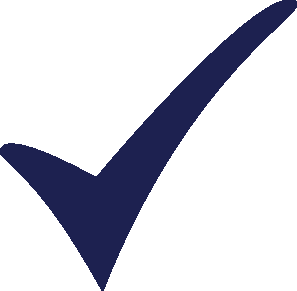Topic: Analysis view - lag in large model Subscribe | Previous | Next
1 Like Hello,
I have a very large model and it takes quite some time to do simple changes in analysis view such as selecting an area or branch and modifying an expression. There is a large amount of "lag" between actions. Are there any general things I can do to cut down on the lag when navigating and making changes in analysis view? I have version 2018.0.1.25 (64-Bit). My computer system is new with 16 GB RAM Intel i7-8700 CPU @ 3.20GHz. Any suggestions would be very helpful.
Thanks,
Matt
1 Like Hello Matt,
Sorry for these frustrations. Your PC should be fine in terms of specs for running LEAP.
Could you describe which "actions" you are referring to? Are you referring to things like adding and deleting branches or something else?
If its the former then the good news is that I have done quite a bit of work to make these much more responsive in the upcoming new version of LEAP (LEAP2019). I plan to release that by mid- to late-summer 2019. If you are interested, you can try out a beta version of LEAP2019 once that is ready. If its something else you are referring to, could you provide me with more detailed information about which specific actions are the slowest on your system?
A few possible general ideas for speeding things up:
1. Minimize use of linked Excel spreadsheets.
2. While debugging your LEAP model keep the number of years (EndYear minus BaseYear) to a minimum. You can always increase the EndYear once you know things are working well.
3. Also - keep the number of time slices to a minimum.
4. Keep the number of scenarios, regions and branches to a minimum.
5. Hide unused aspects of your model (e.g. hide environmental calculations until you need them, hide Transformation and resources until Demand branches fully debugged; dont use IBC until LEAP emissions model fully debugged, etc,)
6. Try using the 32-bit version - it's actually slightly faster and less of a memory hog than the 64-bit version.
Hope this helps!
Best,
Charlie
Hi Charlie,
Thank you for your prompt reply. I will apply some or your suggestions. You were correct in that the "actions" I was referring to were things like adding and deleting branches. Also, navigating the data entry window and entering data can be slow, especially if viewing multiple regions, also switching regions, or hiding/unhiding branches is quite slow. I will switch to the 32-bit but I am curious - how "huge" does a model need to be to justify using the 64-bit version? Would there be a message in the 32-bit if this is the case?
Thanks again,
Matt
Thanks Mathew - that's very helpful to know. In general, I would say that the 64-bit version only really helps if you start experiencing out of memory errors. This typically can happen if you have thousands of branches, many regions and very detailed time slices.
Best,
Charlie