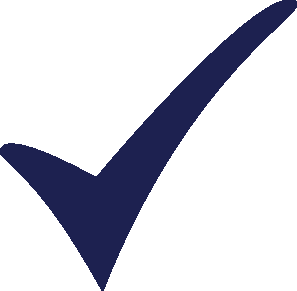Topic: LEAP API Error in Excel VBA Subscribe | Previous | Next
Hi guys,
I followed the guidance of using LEAP API in Excel VBA editor and an error happened.
Here is what I did and what happend:
Open Excel, create a new blank workbook, then open Visual Basic Editor by "Alt + F11".
Then go to Tools: References of VB editor and scroll down to find "LEAP API" and check the box of it. In fact, the guidance says I should check the "LEAP", but I can only find a "LEAP API" here:
Go to View: Immediate Window to open the "Immediate" window.
Then I started coding at the Immediate window, once at a time:
code: Set L = createobject("LEAP.LEAPApplication")
press Enter key and seems nothing happen;
code: ? L.Areas.Count
hit Enter key and here the error happened; it says:
"Run-time error '-2147418113 (8000ffff)':
Access violation at address 0000000001A3CA2B in module 'leap.exe'.
Read of address 00000000000000F0"
I wonder how can I fix it?
I am fresh to VBA language, but used Macro function sometimes in Excel before.
Thank you for your time : )
P.S. And how can I adjust the size of the picture in this post, it seems too large ...
2 Likes
Please post pictures as attachments - not inline.
Below is some sample code in Visual Basic for Applications (VBA) showing how to start up and shut down LEAP (e.g. from within an Excel Macro).
- Dim L As Object
On Error Resume Next
'Startup
'Try to connect to an existing running copy of LEAP (note the leading comma!)
Set L = GetObject("", "LEAP.LEAPApplication")
'Or if there is no existing running copy, create a new instance of LEAP
If L Is Nothing Then
Set L = CreateObject("LEAP.LEAPApplication")
End If
'Ensure LEAP is fully started up
While (Not L.ProgramStarted)
Application.Wait (Now + TimeValue("0:00:01"))
Wend
L.Visible = True 'Make LEAP visible
MsgBox(L.ActiveArea.Name) 'Do something with LEAP such as showing name of area
'Shutdown
'First check to see if it is ready for shutdown (CanQuit).
'If there are unsaved changes this will prompt you to save
'Returns false if you cancel that dialog or if a supporting screen (regions, fuels etc.) is open.
'You can also use LEAP.SaveArea to save the current area first
If LL.CanQuit Then
Set LL = Nothing 'Exits LEAP and removes its icon from the Windows Taskbar
End If
Hi Mr. Heaps,
Thank you again for your help.
I tried your code, sometimes it works but sometimes not. I am going to learn some more about VBA before go back to this issue.
P.S. Sorry for the picture inline, hope I can fix it but seems I can't do that.