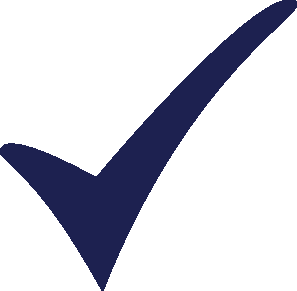Topic: Fatal Error Subscribe | Previous | Next
Victor Maxwell 10/29/2023
1 Like
I installed the latest version of LEAP (2020.1.104). When I first ran the application, it asked me to select a location for LEAP Areas. I selected the same location in which the other LEAP files (e.g., the Leap application) are placed. I now get a persistent fatal error message (see screenshot below). I have tried to uninstall and reinstall LEAP. I continue to get the same message. How can I correct this? Thanks.
This error is because you don't have access rights to create folders or files in that location. In general, you should never put user data files underneath the program files or program files(x86) folders. These files are highly restricted by Windows. I would recommend placing the LEAP Area folder in the default locations suggested by LEAP: the "My Documents" folder.
Hello Charlie, thanks for that, understood. Any idea how I might reset the program so that the LEAP Area folder returns to the default location? As mentioned, I have tried to uninstall/reinstall, but am no longer given the prompt to set folder location when I start up the LEAP application. The error message appears instead.
I think you will need to remove LEAP's registry settings. You can do that by running the "Regedit" program from the Windows start menu. (Click the start button and type "Regedit"). You will need to have full admin privileges to use this program. I would suggest fully uninstalling LEAP before you do this.
In RegEdit, locate this folder:
HKEY_CURRENT_USER\Software\Stockholm Environment Institute\LEAP2020
and delete it.
Editing the registry is a bit of a risky proposition, so I would recommend doing a backup of your computer beforehand. Be careful not to edit any other folders as this can potentially break Windows.
Note also that once you reinstall and run LEAP you will likely need to reinstall your user name (email) and registration code. You can always retrieve these by logging in to the LEAP website.
Good luck!