Topic: Range check error Subscribe | Previous | Next
Binesh Komail 9/8/2019
I have an old model of LEAP made by one of my university colleagues and I am trying to update it's data, He worked on a model in 2014 version of LEAP, which I am able to get result from it in 2014 version of LEAP but when I try it in any higher versions, I face the Range check Error message.
How can I possibly solve this problem ?
Thanks for your help
1 Like Hi Binesh,
The cause of the Range Check Error is unclear from the error message itself. Can you confirm if you were able to open the model in the latest version of LEAP (ver 2019.0.1.27)? Also, when did the error occur? Did the error only occur after you switched from Analysis to Results View? If you can describe the steps leading up to the error, that would be greatly appreciated.
Thanks!
Emily
Hello Emily, Thanks for your respond,
Yes exactly, it happens only when I switch from Analysis to Results. I even deleted all the scenarios to make sure there are no major differences between the expressions that had used in old model scenarios and 2018 latest version of LEAP; I replaced it with another simple scenario, containing few growth rates but the range check error still appears.
P.N: I made the simpler scenario in LEAP 2018 as well.
1 Like Hi Binesh,
Thanks for the additional information. Another way to pinpoint the source of the error is to hide the branches in the model and add them back in one-by-one until the cause of the error is clear.
To do this, start by opening the Tree main menu and Select Visible Branches. Uncheck the Transformation branch and all of the branches below it (including Non-Energy branches and Indicators, if available). Under the Demand branch, hide all of the branches except for one. At least one demand branch is necessary to calculate the model. You can keep the branches above the Demand branch checked (including Key Assumptions).
Next, switch to Results View to calculate the model.
If you don't get an error, go back into Tree: Select Visible Branches, add a Demand branch back in, and re-run Results. Keep doing this until you've added all of the Demand and Transformation branches back in. If at any point an error occurs, go through the input variables for that branch and see if there is anything problematic about them.
If the cause of the error is still not clear after going through this process, feel free to send the .LEAP file to us and we can take a look. Either attach the file to your forum post, or send it to leap@sei.org.
Thanks!
Emily
Emily
Hello Emily
Your solution worked for me.
Thank you very much Mam for your support and fast responses.
Hey Emily,
I tried using your solution, however I am unable to "uncheck" the transformation, non energy, and indicator box. But the "transmission and distribution" and "electricity generation" can be unchecked. Do you know if there is anything wrong I did to solve this problem?
Hi Atanasius,
Sorry for the delayed response. You can also turn off the main transformation, non-energy and indicator branches through Basic Params: Scope.
Thanks,
Emily
Emily
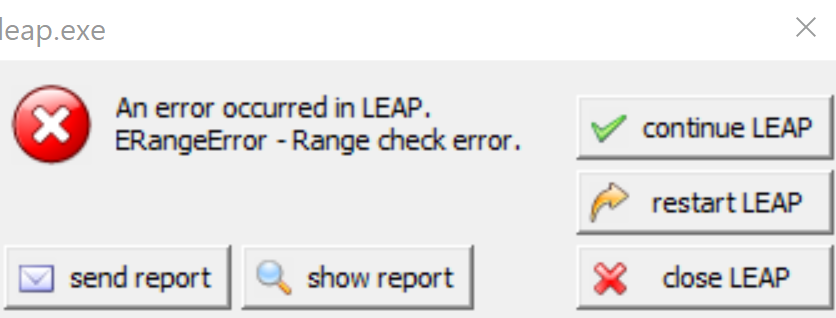
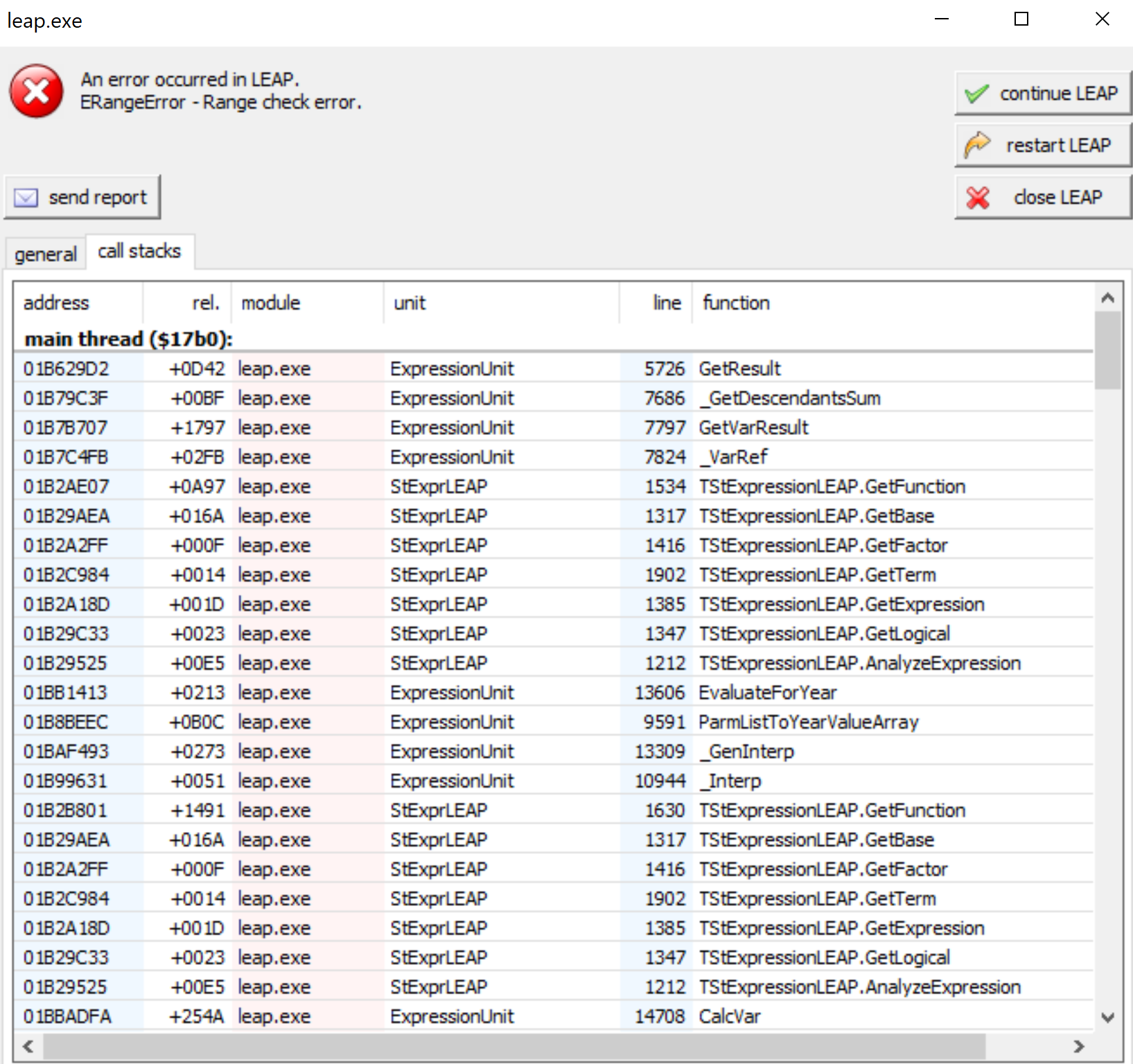


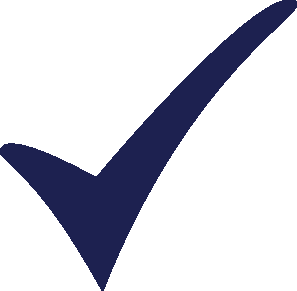
.png)
.png)