Topic: LEAP Results Subscribe | Previous | Next
Lilibeth Morales 6/25/2021
1 Like Hi, I have some problem in getting leap result from an old database, A message that says"Unable to access the Window Scripting Host WSH, which is required in order to run scripts: appears.
How do I fixed it.
Thank you very much
4 Likes
This message indicates that LEAP or some of its components are not properly registered with Windows. This problem typically only occurs with the 64-bit version of LEAP.
You can manually register LEAP as follows:
1. First exit any running copies of LEAP.
2. Open a Windows Command Prompt by clicking on the Windows Start button, and typing CMD (See "CMD" screenshot), then open a Command Prompt with Administrator privileges. NB: You must have admin rights to register LEAP. If you don't have admin rights, contact your system administrator.
3. Once you have a command prompt open with admin rights, change the active directory at the prompt to the LEAP program folder by typing:
CD C:\Program Files\LEAP
This is the folder where the 64-bit version of LEAP is typically installed. For the 32-bit version of LEAP it will typically be: C:\Program Files (x86)\LEAP. This folder may be different depending on what version of Windows you are using.
4. Once you have changed the active directory, run the registerleap.bat batch file by entering the command:
RegisterLEAP.BAT
If all goes well, you should see a screen like the one attached (Prompt). You can then rerun LEAP. Go to the Help: About LEAP screen to see if LEAP is properly registered (see About screenshot).
.png)


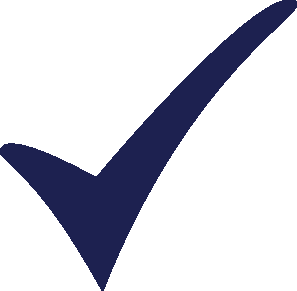
.png)
.png)
.png)